How to recover Shift + Deleted folders/emails in Microsoft Outlook?
Ever wondered if you can really recover something in Windows, which you have Shift + Deleted? Well, you can do that at least in few cases (if not in all) - one of them being recovering folders/emails which you accidentally Shift + Deleted in your Microsoft Outlook (running with MS Exchange Server). I managed to delete one important folder this weekend and only then I could realize the importance of this feature.
As you would certainly be aware that a plain 'Delete' moves the particular email to the 'Deleted Items' folder, from where you can easily restore them unless they get permanently deleted from that folder once one of the two situations occur - either the Deleted Items folder exceeds its quota of storage or the deleted emails become stale more than the allowed number of days (which I guess is 20/30 days) - whichever happens earlier.
But, it's interesting to know that even a Shift + Delete, does not really instantly delete all the items permanently - not at least in case of Microsoft Outlook. It's just that you probably can't see an option to recover them with your default settings. You need to add one registry entry and that's it. They will be visible to you then and you can recover the same way as you restore deleted items from the 'Deleted Items' folder. How many of these emails, folders, or emails within the folders you can recover, again depends upon the two parameters - storage quota and the age of the Shift + Deleted emails. So, you probably need to act fast whenever you manage to lose your folders/emails accidently. Find below the steps which are required for this recovery:-
Registry Entry: if not already there (it's required to be added only once after the installation of the client application), you would be required to add the below entry in your Windows Registry. Below are the steps:-
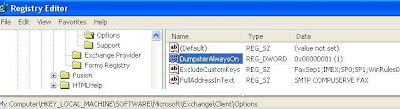
Microsoft Outlook -> Tools -> Recover Deleted Items...: If you want to recover a folder then simply select the corresponding mailbox and select 'Recover Deleted Items...', which will enable you select and recover the Shift + Deleted folders of that mailbox. If you want to recover emails then simply select the corresponding folder and do the same. It will show you all the emails of that folder available for you to be recovered (based on storage quota and age of the emails as discussed above). Please find below the sample screenshots for your reference:
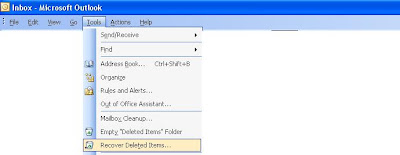

Ever wondered if you can really recover something in Windows, which you have Shift + Deleted? Well, you can do that at least in few cases (if not in all) - one of them being recovering folders/emails which you accidentally Shift + Deleted in your Microsoft Outlook (running with MS Exchange Server). I managed to delete one important folder this weekend and only then I could realize the importance of this feature.
As you would certainly be aware that a plain 'Delete' moves the particular email to the 'Deleted Items' folder, from where you can easily restore them unless they get permanently deleted from that folder once one of the two situations occur - either the Deleted Items folder exceeds its quota of storage or the deleted emails become stale more than the allowed number of days (which I guess is 20/30 days) - whichever happens earlier.
But, it's interesting to know that even a Shift + Delete, does not really instantly delete all the items permanently - not at least in case of Microsoft Outlook. It's just that you probably can't see an option to recover them with your default settings. You need to add one registry entry and that's it. They will be visible to you then and you can recover the same way as you restore deleted items from the 'Deleted Items' folder. How many of these emails, folders, or emails within the folders you can recover, again depends upon the two parameters - storage quota and the age of the Shift + Deleted emails. So, you probably need to act fast whenever you manage to lose your folders/emails accidently. Find below the steps which are required for this recovery:-
Registry Entry: if not already there (it's required to be added only once after the installation of the client application), you would be required to add the below entry in your Windows Registry. Below are the steps:-
- Run -> regedit
- expand HKEY_LOCAL_MACHINE
- expand and go to SOFTWARE
- expand and go to Microsoft
- expand and go to Exchange
- expand and go to Options
- add the entry 'DumpsterAlwaysOn REG_DWORD 0x00000001 (1)'
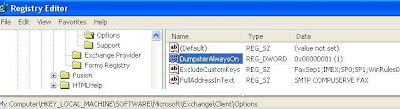
Microsoft Outlook -> Tools -> Recover Deleted Items...: If you want to recover a folder then simply select the corresponding mailbox and select 'Recover Deleted Items...', which will enable you select and recover the Shift + Deleted folders of that mailbox. If you want to recover emails then simply select the corresponding folder and do the same. It will show you all the emails of that folder available for you to be recovered (based on storage quota and age of the emails as discussed above). Please find below the sample screenshots for your reference:
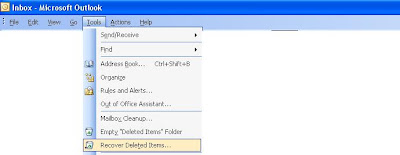

No comments:
Post a Comment
Note: Only a member of this blog may post a comment.